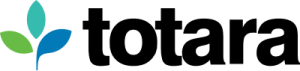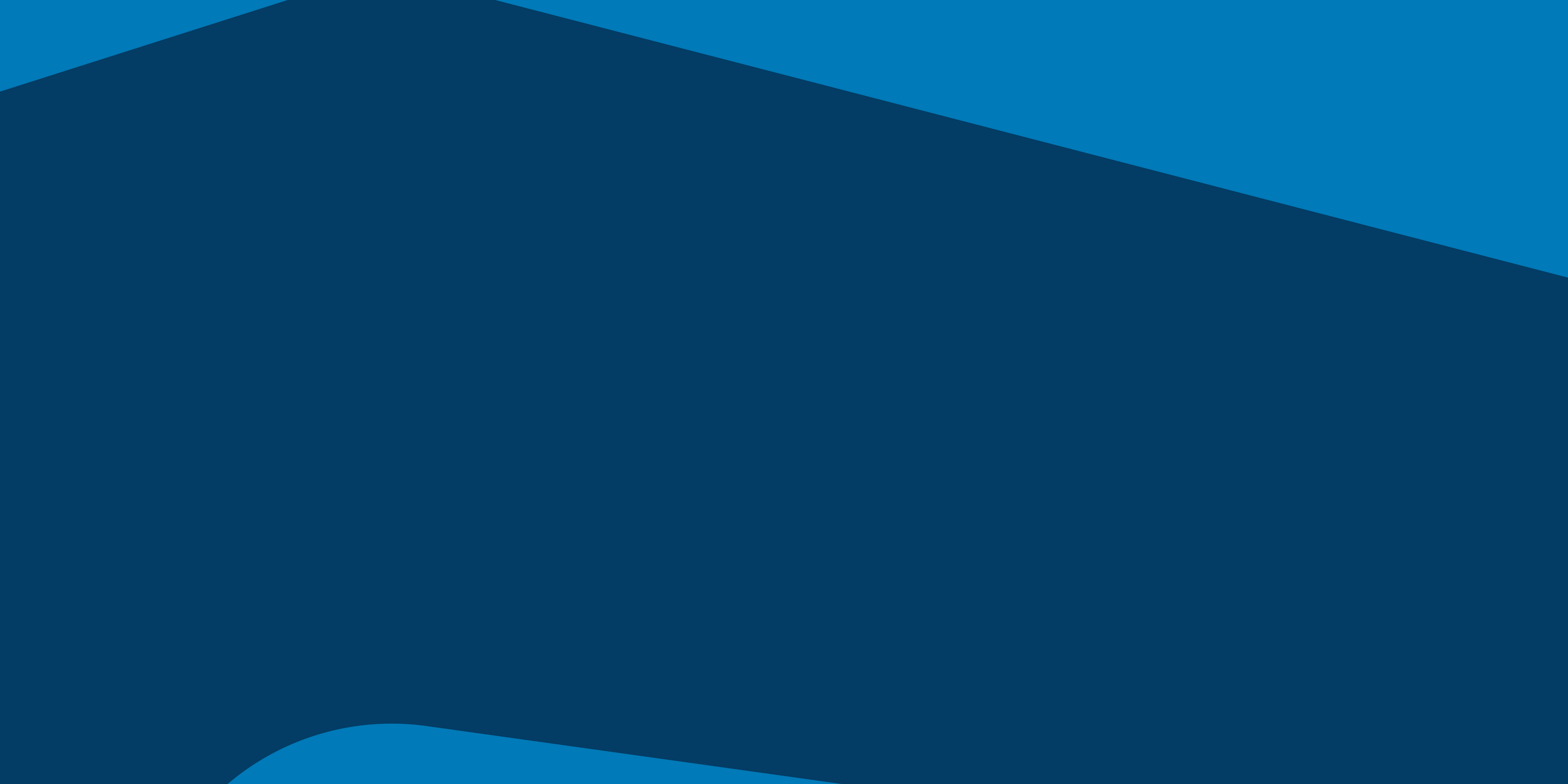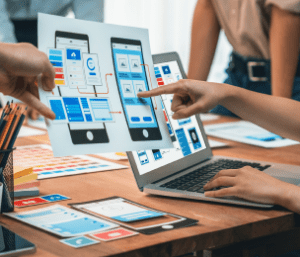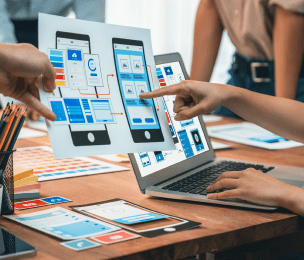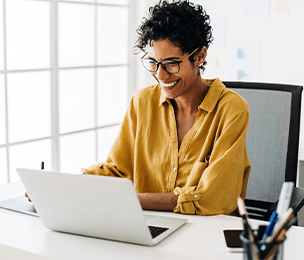With much of the world moving to remote working in light of the current COVID-19 situation, this presents some obvious challenges for instructors who usually deliver face-to-face training seminars. There is already plenty of advice out there for employees who are switching to working from home for the first time, but what about the people who are responsible for delivering training?
Once again, we’ve been gathering tips from members of the Totara team who have some experience with online learning to help instructors make the shift to digital delivery as smooth as possible. We have also outlined some of the most important features to know about in Totara Learn to help facilitate your move to online learning delivery.
Get to grips with the technology
There is little more frustrating for online learners than trying to watch a session riddled with technical errors and glitches.
For instructors, this means learning how to use the webcast program (whether this is Zoom, Google Hangouts, GoToWebinar or something else) before you deliver your first official session. This could be as simple as setting up a test session with colleagues and making sure you understand all of the controls. You may also want to test the learner experience with someone else hosting so that you can see what features are available to learners, whether that’s “raising a hand” to ask a question, voting in polls or what chat facilities are available.
It’s also essential that you have a fast, stable internet connection to avoid constant freezing and audio/video issues. Check with your IT department to check that your connection is good enough. If it’s not, your organization may be willing to pay for an upgrade, or you could use a mobile hotspot.
And finally, think about meeting your learners on the systems they’re already using. Think Learning has put together a handy overview detailing how you can integrate Totara Learn with MS Teams to make the most of your existing technology.
Actively invite questions
Most webinar-hosting programs allow instructors to turn on a chat facility, enabling learners to ask questions or clarify points throughout the session. It’s up to you whether you make questions visible only to the instructor or to everyone in the chat, but of course there are pros and cons of each – and it will, in part, depend on what exactly you’re teaching.
If you make questions visible only to you as the instructor, this can help people stay focused and not distracted by constant noise in the chat running alongside the webinar. If you make them visible to everyone else in the chat, other people may be able to weigh in with their own thoughts, and it can help avoid duplication of questions. Either way, you should clarify upfront whether you will address questions throughout the session or at the end, and you may even consider unmuting those with questions at the end if you think it will require some dialogue.
However, if you would prefer not to enable live chat during your session, make sure you provide a place outside the webinar to raise any questions or discuss the content. This could be on a forum, in a dedicated channel on your organization’s chat program or in a group set up for the training. Paulo Freire’s “banking concept in education” highlights the importance of the opportunity for dialogue in learning. In a face-to-face lecture, attendees can simply ask questions in the moment, whereas moving online requires you as the instructor to create a dedicated space to allow learners to demonstrate their knowledge and not just consume it. Laurillard’s conversational framework explores the link between instructors and learners, and the role both parties have to play in the learning process.
Essentially, one-way videos or webinars just aren’t going to cut it – inviting discussion and conversation is vital to ensure that learning objectives are met.
Choose your format wisely

Different instructors prefer different methods of delivery in-person, and this is still the case for online delivery.
For instance, some instructors create slideshows which can be switched into webinar format very easily. If this is your preferred method, you can simply speak over your slides as you would in a classroom setting. Another method is to turn on your video and speak directly to attendees so that they can see your facial expressions and gestures. In an academic setting, some lecturers set up the camera looking at their whiteboard so that they can draw diagrams and make annotated notes, so consider if this could work for you.
For smaller groups and more interactive discussions, it may be worth inviting everyone to turn on their cameras (if they want to) so it feels more like a face-to-face conversation. This can help create a better flow to the discussion, but be aware that this is best used in very specific circumstances. Many people don’t like being on camera, and video can take up a lot of bandwidth, so this should be used selectively, and certainly not with large groups.
Think about timezones
If you’re working with learners based in multiple timezones, it can be tricky to find a time that works for everyone. Totara’s three main offices are based in New Zealand, the UK and the west coast of the US, meaning we are very familiar with working around challenging time differences!
This may mean that not everyone can attend a live online lesson, but if this is the case, those who watch the recording at a later time should not feel that they are missing out. At Totara, we often switch meeting times to ensure that everyone has the opportunity to get involved in live sessions, and occasional calls outside normal working hours (such as early morning or early evening time slots) can help to get entire groups together.
Tom Ireland, Customer Support Team Lead at Totara, took an altMBA, which took place exclusively online. There were participants based all over the world, so learners were divided into small cohorts and given coaches based on their timezones. There was a main Slack channel for everyone, as well as other channels for specific topics, and, importantly, individual channels for each cohort’s timezone.
How to manage assessments and evidence of training
Delivering training online is one thing, but how do you then assess attendees’ understanding of the material?
You may ask learners to submit an assignment or a reflection online. With Totara Learn, your learners can upload assignments and evidence directly within the LMS to log any necessary documentation in their Record of Learning.
Ideally, your LMS will also allow you to track and confirm seminar attendance. In Totara Learn, for instance, people can register for an online event, and you as the instructor can confirm that they attended within the system, giving you a clear overview of who is committing to their online training. You may also wish to follow up online events with a short quiz to check that attendees understood the material, with anyone failing the quiz invited to revisit the session recording or directed to further reading.
Beyond the webinar
Not all training suits delivery by webinar, meaning you might want to explore other online learning options.
Some training may be turned into e-learning modules. Authoring tools like thirst.io or the free-to-use Adapt may be used to create user-friendly e-learning for rapid creation and delivery of training content, which can of course be revisited, reused and updated over time.
You may also consider setting up more collaborative activities to encourage peer-to-peer learning, such as posting on forums or in group chats. While a formal assignment may not be appropriate here, you can still acknowledge participation and engagement with badges or a points-based system, using a tool like Motrain (for instance, you could require a certain level of participation in the group discussion to mark the training as complete for attendees.) This also supports the idea of brainwriting (vs brainstorming), meaning everyone can have their say without the pressure of fighting to dominate the conversation by shouting the loudest, and prioritizing quality ideas over the quantity.
Tips for your tools
“I can honestly say the altMBA program was the best thing I have ever attended. Not just the content but in the way it was delivered. Way better than any other training I have attended. It just shows how good it can be with some simple tools. We do similar things here at Totara and now with enforced remote working we can (and seem to be) taking advantage of it.”
– Tom Ireland, Customer Support Team Lead, Totara
Following Tom’s experience with his online altMBA, he shared some tips for the technology you may want to use:
- A chat client like Slack or Mattermost is a must for (a)synchronous collaboration. Multiple channels can be used for different topics
- An online forum like Discourse is great for asynchronous work and discussion
- Zoom is brilliant for online collaboration with video chat and screen sharing
- Chat waterfalls are good for interactivity and participation instead of just one person talking
- Mute when you’re not talking! It reduces background noise and makes the online learning experience more enjoyable for everyone
- If everyone is on camera, use the gallery view so you can see everyone’s faces at once
- Use a good headset/microphone/webcam. It makes the world of difference!
- Turn off your camera if you’re on the move. It’s not pleasant to watch someone’s head bobbing around when using their camera on mobile!

At Totara, we use internal forums split into different topics, such as marketing, visual design and a forum dedicated to each Totara product. This is a good way to ensure everyone stays in the loop, and we can @mention our colleagues in posts to make sure they see relevant discussions.
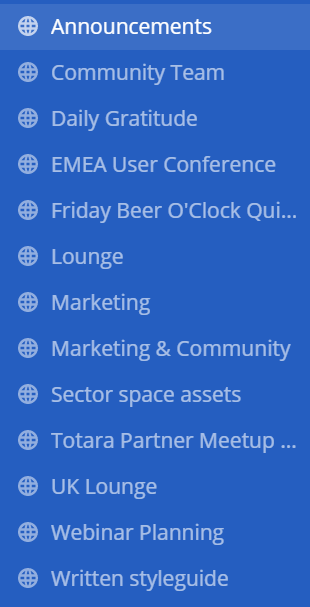
We also use Mattermost as our chat tool, with a combination of work-focused chats (divided into departments or projects) and social chats. These social chats are invaluable when everyone is working remotely, as it helps maintain a sense of camaraderie across the group, and supports morale. As an instructor leading online learning, consider giving learners a dedicated space to chat about the learning and get to know each other.
Managing online training with Totara Learn
If you’re an instructor who is moving your training online, seminar management is an essential part of Totara Learn. You can use this to manage both in-person and online events, and you can use it to track attendance, send reminders and share information about your online sessions.
You can also see an example of how forums work in the Totara Community. As an instructor, you will probably be tempted to jump in and answer every question that pops up, but it’s best if you resist the temptation and allow users to learn from their peers. Instead, you should take the role of a moderator, ensuring that any inappropriate content is dealt with swiftly, and responding to questions only when asked directly. For more informal conversations, you can set up a chat activity, which is set to run at a particular time or always open for text chats.
If you want to supplement your online seminars with additional learning activities, you can add SCORM courses, quizzes or Learning Tools Interoperability (LTI), or upload useful resources using folder, file, page and URL modules. You can also use the lesson functionality for more complex training course structures.
If you’re thinking about making the switch to online training permanently, it could be a good time to consider setting up programs and certifications. This means that you can create a package of courses, including live online seminars, e-learning content, resources and assignments, to guide learners through your training content. You can also set up notifications and reminders to nudge learners to complete training if it’s especially time sensitive.