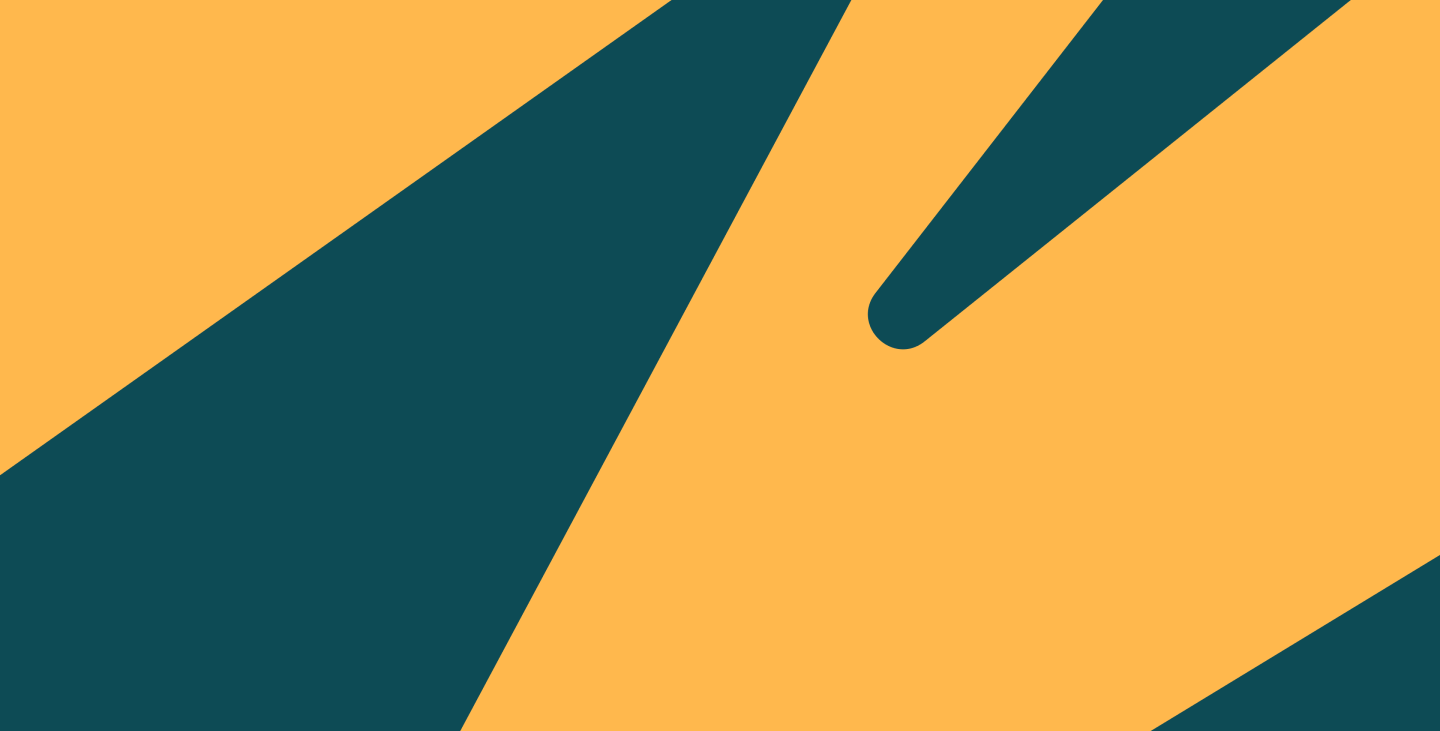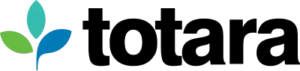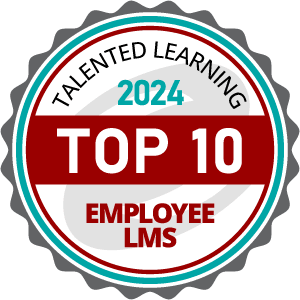Your LMS.
Your way.
Totara’s fully customizable LMS boosts compliance rates, optimizes training efficiency and maximizes staff retention – at unrivaled scale.
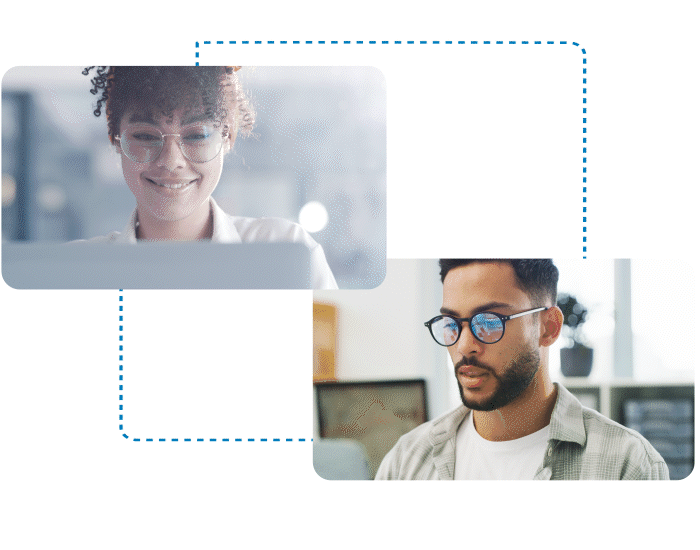
Don’t let your LMS hold you back.
Upgrade to a customisable enterprise LMS to train your employees, improve learning outcomes and satisfy compliance at scale.
Limitless customization
Customise, not compromise.
With Totara’s fully customisable open code, you’re no longer limited to what your LMS ‘allows’ you to do.
Learning & compliance at scale
Any content, any audience, anytime.
From recurring assessments to streamlined onboarding, Totara’s platform handles all your learning and compliance needs no matter your industry, complexity or scale.
Global partner network
You dream it, our partners build it.
Our extensive network of LMS specialists builds and deploys everything for you, so your ideal LMS becomes a reality, hassle-free.
Trusted Globally at Every Scale
0
+
Customers
Trust us to lead the way
0
M+
Users
Learn in the flow of work
0
+
Global Partners
You dream it, our partners build it
0
Languages
Available out of the box
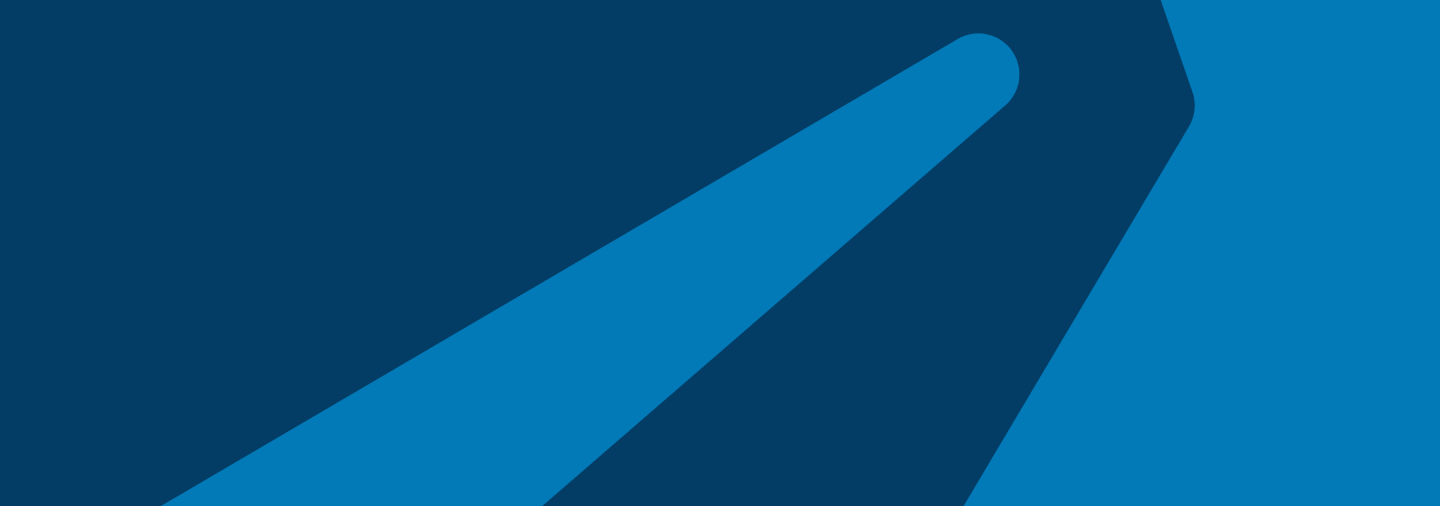
Improve business outcomes
Go beyond box-ticking compliance. Motivate staff through self-directed learning and engage learners through personalized courses, while also reducing business risk through better compliance.
“We manage 50,000 learners with three people using Totara’s automation. Staying compliant keeps the organization safe from penalties and fines and even shutdowns.”
— Ayman Al Kurdi,
Vice President, iLearnM

Retain staff through training
Train and retain. Efficiently manage and deliver training to upskill your staff, improve performance and boost retention as you grow.
“Our learning platform is crucial for developing our people’s capabilities. By leveraging its extensive functionality, we design and deliver innovative training across our multi-site business, ensuring we are prepared for the future.”
— Malcolm Taylor,
Corporate Training Manager, Met Office

Save time and money
Less work, more efficiency. Minimize auditing, training and admin costs, and maximize compliance, reporting and onboarding efficiency.
“90% of two L&D people’s time was compliance. Now, it’s 10% of one person.”
— Kevin Avis,
Head of Learning, Circle Health Group

Saved $3 million in training costs with Totara
264 Training days saved
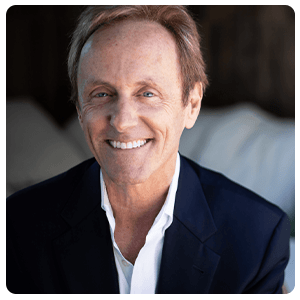
“Many companies want a system where they can do what they want with a flexible architecture. Totara’s enterprise scale and open environment give customers that flexibility.”
— Josh Bersin
Global Industry Analyst, Bersin Academy
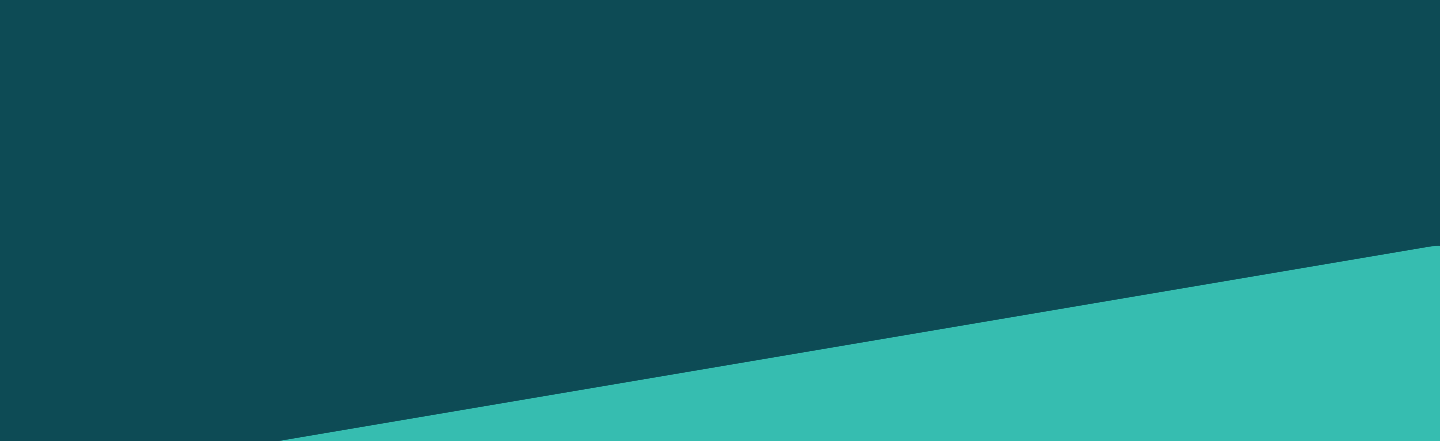
Join our Community
Connect with your learning and HR peers around the world. Totara’s community is a rich, vibrant hub where people share their knowledge and best practices. Access free resources to learn and benefit from thousands of challenges solved. This is the place to get the most from your Totara subscription.